You want to make a grayscale image from a color one, but the black and white image becomes flat and boring? There is a good reason for it. Different colors with the same brightness look similar when converted to grayscale. Look a the color strips of Red, Green, Blue turning into the same exact grey below when using the simple Image/Mode/Grayscale command. Note how the sand and the sky is so similar in color on the image below.
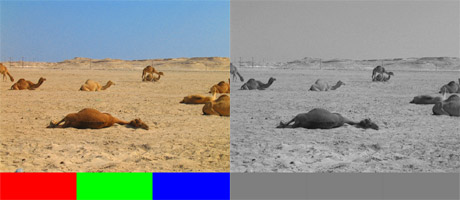
In cases when you have an image with blue sky and yellow sand, or orange flowers surrounded with green leafs, you need to use the Channel Mixer… layer effect to create your black and white images. Open the layers window, and click the fourth icon from the left to open the Layer Effects menu and select Channel Mixer… In the channel mixer you can simulate what professional photographers achieve with their color filters to make dramatic black and white images. By mixing more of the blue channel into your image the sky will become brighter for example. If you need to bring out your orange flowers from the green background, you would need to decrease red and increase the green source channels. Experiment to achieve the best result for your image. Note how the RGB color samples turn into different levels of grey on the sample image below.
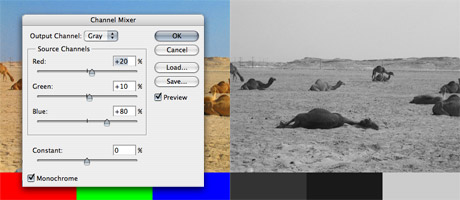
Commenting on this Blog entry is closed.
