![]() Here is the issue. By default emails sent from Max OS X’s Mail.app show incoming image and pdf attachments inline. This means attachments show up within the email, rather than as small icons. Also, emails received in Outlook will show up in the same way. In general this is a good behavior as it saves a double click to open the files. But in certain cases it can get really annoying.
Here is the issue. By default emails sent from Max OS X’s Mail.app show incoming image and pdf attachments inline. This means attachments show up within the email, rather than as small icons. Also, emails received in Outlook will show up in the same way. In general this is a good behavior as it saves a double click to open the files. But in certain cases it can get really annoying.
For example if the jpegs you sent are bigger than the screen resolution, your client will only be able to see a portion of the inline images and will have to scroll around. Also, these inline images can not be saved to the hard disk.
To fix the saving issue on the recipient’s side you can send Windows friendly attachments. They will still be displayed inline but the client will be able to right click and save them.
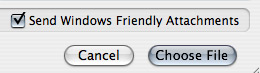 To enable Windows friendly attachments follow these simple steps:
To enable Windows friendly attachments follow these simple steps:
1. Create a new message.
2. Don’t drag the jpeg into the mail window. Click the paper-clip icon to attach a message.
3. Click the Send windows friendly attachments option.
If you want to have the option to send Windows friendly attachments to be the default setting you should enter this command in Terminal and restart Mail.app:
defaults write com.apple.mail SendWindowsFriendlyAttachments Yes
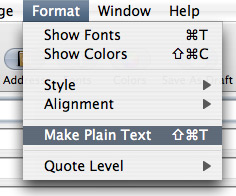 If you want to send email with attachments showing up as icons rather than inline there is a fourth step you should take:
If you want to send email with attachments showing up as icons rather than inline there is a fourth step you should take:
4. Press Apple-Shift-T or select the Format / Make Plain Text menupoint.
To show icons within Mail.app you can either CTRL-Click the inline image and select view as icon, although there is not much use to this as you would have to do this one by one for every attached image.
![]()
As a permanent solution you can use the Mail Attachments Iconizer shareware application.
