Windows monitors are a bit darker than Mac monitors, therefore if you’re sending an image to a client of yours who is using Windows you might want to consider correcting the Gamma of your image to make sure your client sees similar range of colors as you do on your Mac. Same goes for optimizing a web site for PC users. Once you’re happy with the image on your Mac and ready to send to a PC, jump to ImageReady (Apple-Shift-M) to compensate your Gamma. Select Image/Adjustment/Gamma… To simulate how your image would look like on a PC monitor without Gamma correction, click ‘Windows to Macintosh’ (darker image). To correct the Gamma for viewing on Windows click ‘Macintosh to Windows’ (lighter image) and press OK. This lighter image will look normal on a PC, it will look like the image you see on your Mac without Gamma correction. Now you can either jump back to PS with the same combo or save your image from IR.
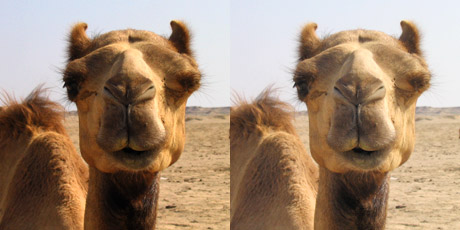
Commenting on this Blog entry is closed.
