 I frequently refer to the date and time in the menubar. I was looking for the option to put the date next to time, so that I can avoid clicking the date to bring up the drop-down menu which shows the date. There is no easy straightforward way, but I found a small trick that enables me to customize the field fully without much interference to the system. See the example of my menubar above.
I frequently refer to the date and time in the menubar. I was looking for the option to put the date next to time, so that I can avoid clicking the date to bring up the drop-down menu which shows the date. There is no easy straightforward way, but I found a small trick that enables me to customize the field fully without much interference to the system. See the example of my menubar above.
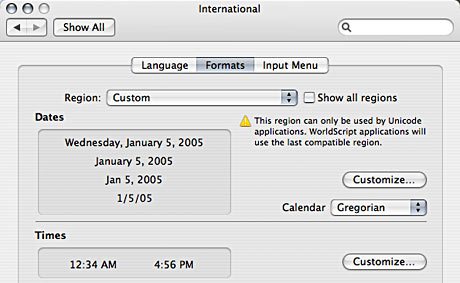
First you have to open System Preferences/ International and choose the Formats tab. If you click customize at Times you will find several formats of time that can be customized: short, medium, long, full. What is shown in the menubar is the medium format, so we gonna have to choose that from the drop-down menu. Here you can simply drag and drop the Time elements from below to create your custom time format.
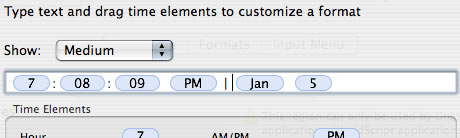
You will soon discover that date and day of the week is not among the options. The trick is that you need to copy the required fields from the Dates window.
You need to close the Time window for now and open the Dates customize window and choose any format that contains the type of display for date and time that you require. Now, simply select and copy the required part from the sample line. Close the window and go back to Time customize and paste in the code from the clipboard to the appropriate place. You can also add any punctuation marks and spaces to fine tune the look.
