Although there is redeye correction built in to iPhoto, but most of the time the results are not very convincing. In Photoshop you can achieve an excellent result by doing the following few easy steps.
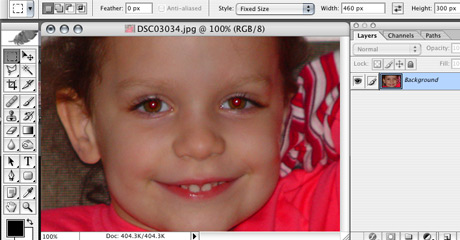
Here is our starting image. This girl has beautiful brown eyes. However the flash of the camera made her look like a bunny.

Make a Channel mixer adjustment layer and set the Red channel to Red 0%, Green 50%, Blue 50%. Don’t get scared you’ll get a completely off color image.
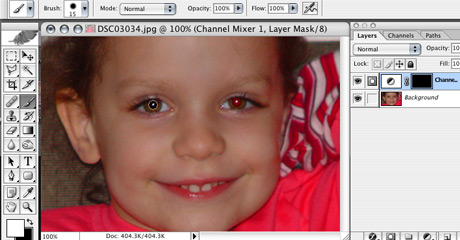
Now select the mask of the adjustment layer and fill it with black by pressing Apple-Backspace. (Only if Black is your selected background color – press D to set it.) Now we have our bunny back. As the last step select the paint brush and paint on the mask with white to reveal the effect of the adjustment layer. Select the paint brush the size of the red spot in the eye.

The final result is very natural and convincing.
Thanks for the tip to Deke McClelland from Total Training.
Commenting on this Blog entry is closed.
