Here is an easy and simple tutorial on how to set up and send out your own html newsletter using Mail.app on a mac. I am sure it can also be done on Thunderbird, Entourage and on any other email clients. For my purposes, I used Mail.app. The applications I used are Photoshop, Dreamweaver, Mail, Safari and Transmit (FTP).
Disclaimer: It has come to our attention, people are using our newsletter as their own work. You are creative people. Design your own newsletter, do not steal. Please DO NOT USE our newsletter design, any of the graphics or verbiage without our permission for educational or commercial use. All design, graphics and code is the property of Mayhem Studios.
Step One
Design and layout the basic look of your newsletter in Photoshop. You don’t have to place every element on the mock up, since you can create that in the final html.
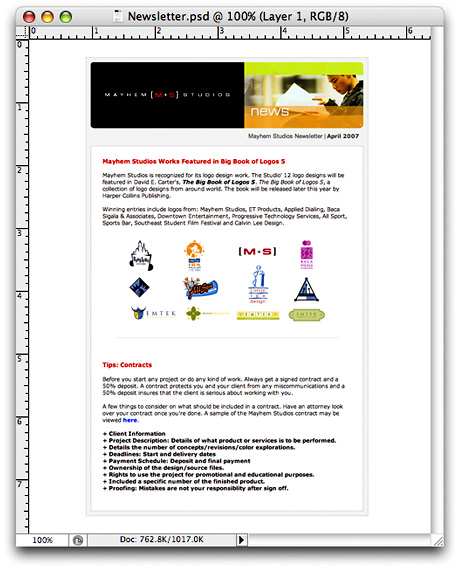
Step Two
Once you have your newsletter laid out in Photoshop. Slice up and optimize your images and create the html page. You will need some basic knowledge of html when building your page. If you’re not to web savvy. You can use Image Ready that comes with Photoshop and save the html/images out or use a WYSIWYG application like Dreamweaver.

Make sure all your images are linked absolute and not relative. Meaning it should have the complete url, http://www.xyz.com/images/image.jpg. If not, the images may not display on email clients or web based email clients like Yahoo, MSN or Gmail.
Also use html tags or inline CSS to style the text and links. Most email clients like Mail, Thunderbird, Entourage and Outlook will display the CSS fine. Web based email clients will strip the CSS. I tested on Yahoo and Gmail. Yahoo is the the only one that will displays the CSS.
Step Three
Now use a ftp application like Transmit/Fetch to upload the html/images to your server or hosting. Go to the url location where the html page is located in Safari.

Step Four
In Safari, go under the menu bar > File > Mail Contents of This Page (Command i). It’s going to place the contents of the html page/images into the body of the email in Mail.app.
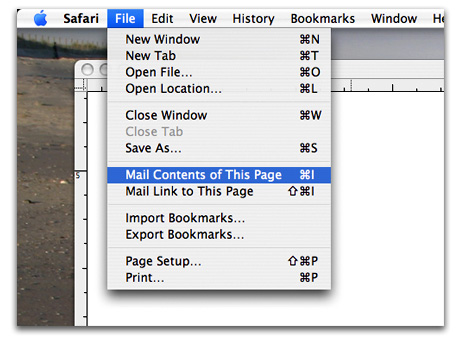
Step Five
The final step is to enter the email addresses and sent. Depending on your ISP. They will only allow you to send a certain amount of mass email addresses at a time. My suggestion is to send smaller batches of 20 emails at a time.
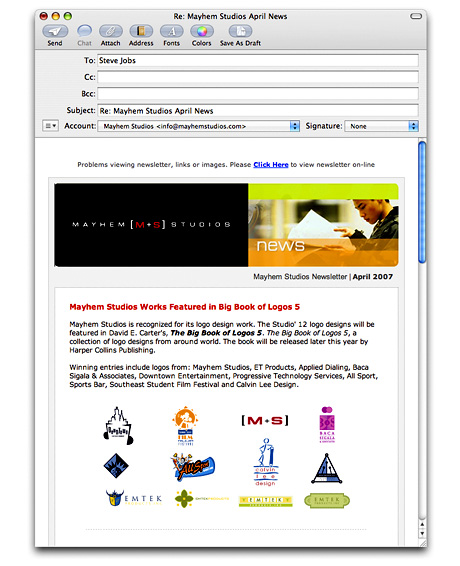
You can see the final newsletter.
That’s All Folks!
