Transform your digital workspace with custom Notion covers! Here, we’ll guide you through the steps and share expert tips to help you personalize your workspace with style and functionality. Get ready to inject your unique flair into your Notion pages.
Why Personalize Your Notion Workspace?
If you’ve been using Notion, you know it’s more than just a tool; it’s a canvas. Customizing your workspace with unique covers can enhance its aesthetics while making it feel more personal. Imagine a workspace that’s not only functional but also a direct reflection of your style and creativity.
Key Considerations for Notion Covers
- Dimensions and Quality: For optimal display across devices, your covers should be wider than 1500 pixels and under 5 MB in size. Preferred formats include PNG, JPEG, GIF, and WEBP.
Creative Inspiration for Your Notion Covers
Our graphic designer whipped up several examples to ignite your creativity. Whether you prefer minimalist designs or colorful displays, these samples demonstrate how an imaginative cover can transform your workspace.
- Welcome Book: A serene, Cole-inspired cover.
- App Development Process: A vibrant, Handy-inspired cover with a 3D fluency icon.
- Investment Tracker: A dynamic, Techny-style 3D cover with emoji icons.
- Accounting Department: A professional, Weekday-style cover with Windows 11 color schemes and SF Regular icons.
- Household Expenses: An Experimental-style cover with playful icons and bold colors.
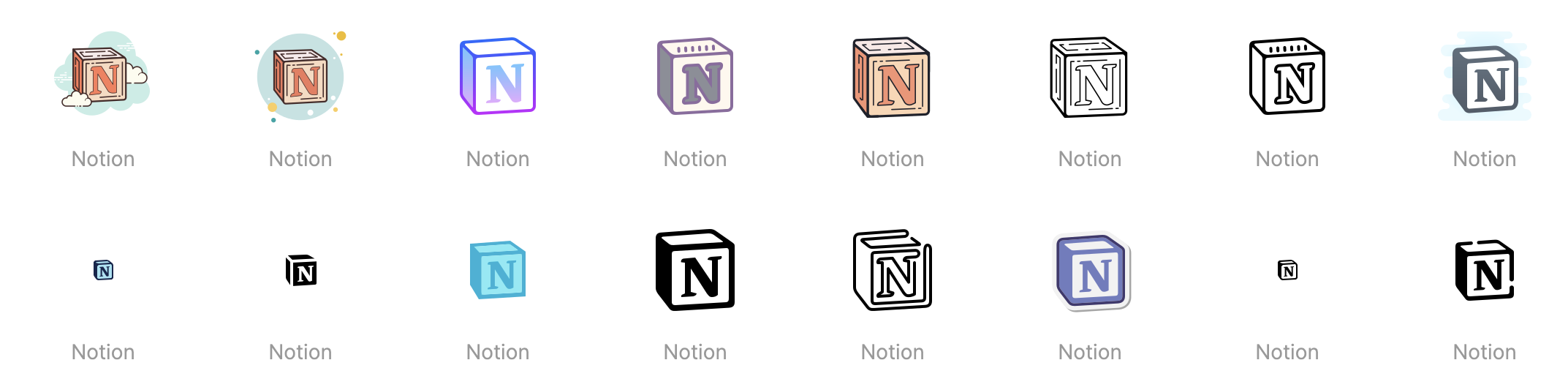
Step-by-Step Guide to Designing Your Notion Cover
Step 1: Start Your Design Begin on a platform like Mega Creator by selecting ‘Start from scratch’. This is where your creativity comes to life.
Step 2: Set Your Dimensions Maintain a dimension of 1500 x 600 pixels to ensure your cover fits perfectly without being stretched or cropped.
Step 3: Create Your Design Add a scene or craft a unique composition. For instance, combining a record player image with colorful background elements can create a chic yet personal cover.
Pro Tip: Keep the left side of your cover simple since it will contain your icon or document title.
Step 4: Export Your Design Once satisfied, export your design in a medium file size for clarity and efficiency.
Step 5: Final Touch Add icons that match your cover’s style and theme, enhancing its functionality and aesthetic appeal.
Conclusion: Your Personalized Notion Space
Creating custom covers for Notion isn’t just about aesthetics; it’s about making a space where you can be your most productive and creative self. It only takes a few minutes to transform any Notion page from plain to personalized. Don’t hesitate to express your individuality through your digital workspace!
With these steps and tips, you’re well on your way to creating a Notion space that looks great, resonates with your personal style, and enhances your productivity.

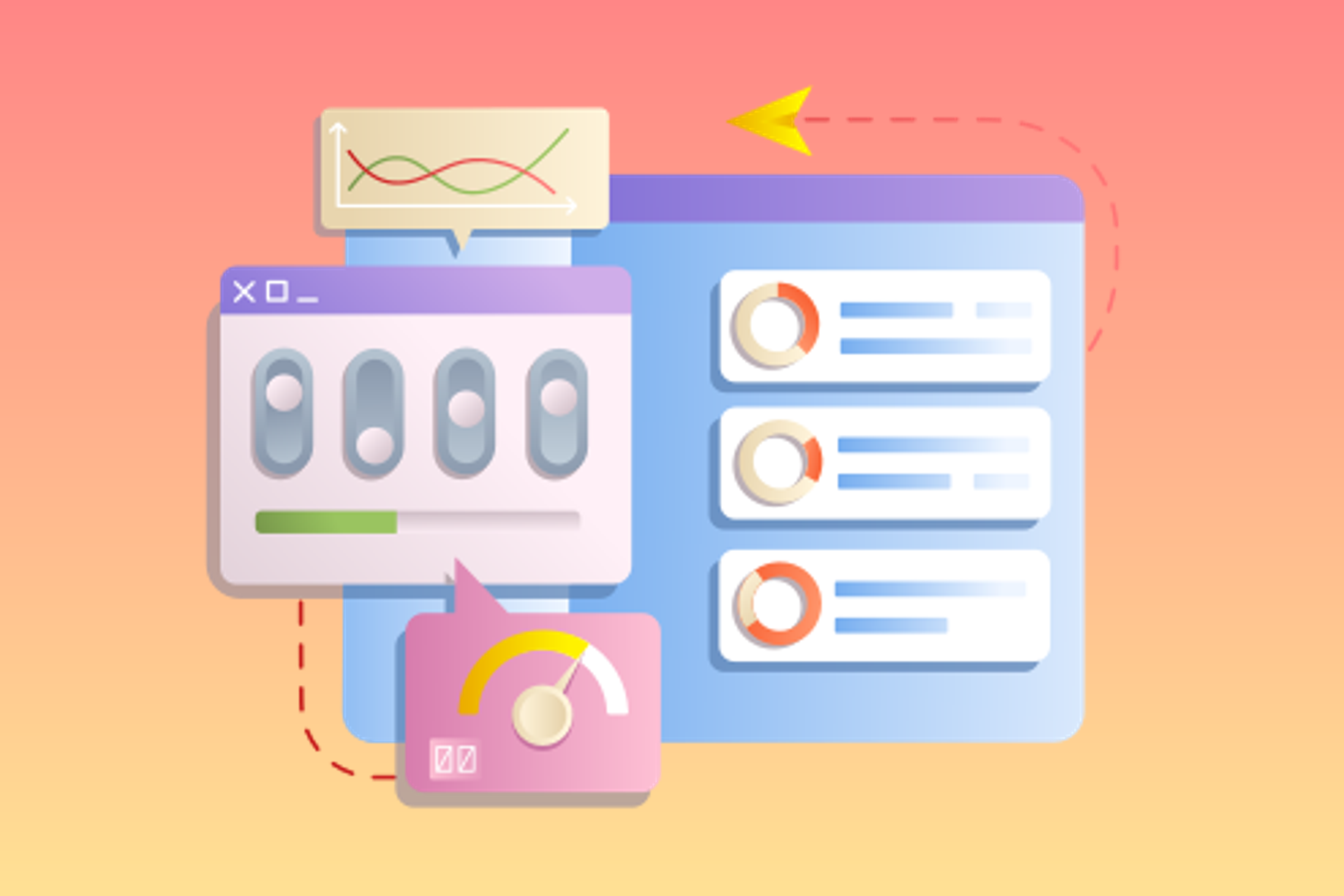
Comments are closed.